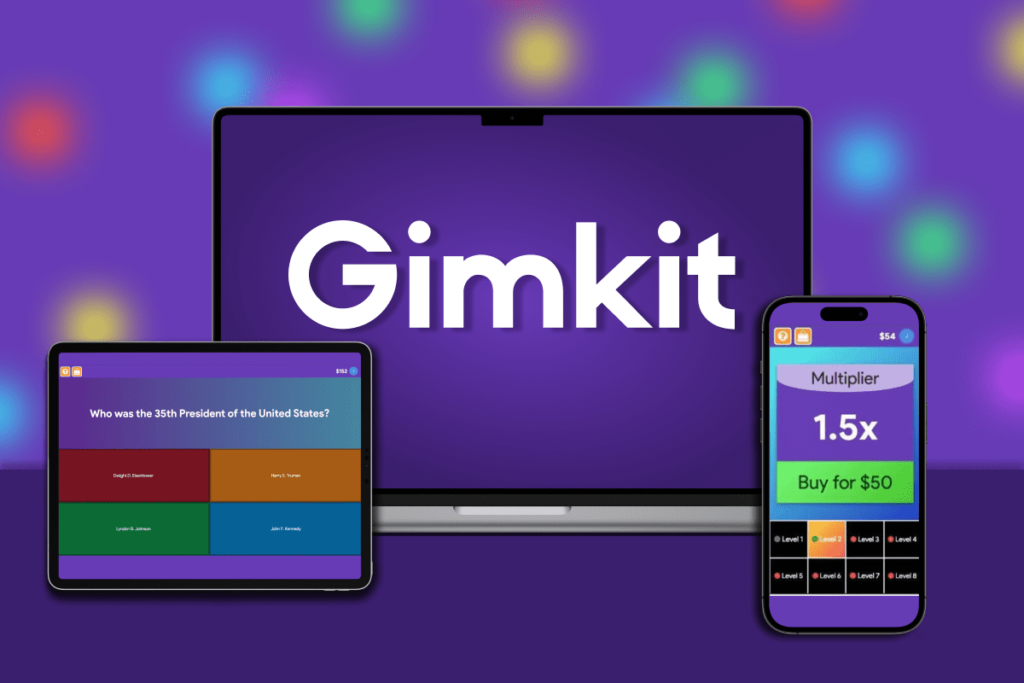Gimkit is a popular educational tool that combines the thrill of gaming with the effectiveness of learning. Teachers, educators, and even students use Gimkit to host fun and engaging quizzes, turning lessons into interactive and competitive experiences. One of the most important roles within the Gimkit platform is the Gimkit host, a person responsible for managing and guiding the game. In this article, we will explore the role of a Gimkit host, how to host a successful game, and tips for maximizing student engagement and learning through Gimkit.
What is Gimkit?

Before diving into the details of being a Gimkit host, let’s first understand what Gimkit is and how it works.
Gimkit is a web-based platform designed for teachers and students to create and participate in interactive quizzes. It’s similar to other quiz platforms like Kahoot, but with a unique twist. The main feature that sets Gimkit apart is the use of in-game currency, where players can earn money and spend it on power-ups and upgrades to improve their gameplay. This competitive aspect adds an extra layer of excitement and engagement for students.
The platform allows educators to create customized quizzes or use pre-made content, making it a flexible tool for a variety of subjects and learning goals. As a host, your job is to guide the game, keep things moving, and ensure that the quiz experience is enjoyable and educational for everyone involved.
What Does a Gimkit Host Do?

Being a Gimkit host means taking on the responsibility of managing the flow of the game while also maintaining a fun and supportive environment for students. Here are some key tasks and responsibilities of a Gimkit host:
1. Setting Up the Game
Before you can begin hosting a game, you need to create or select a quiz. Gimkit offers several options for this:
- Create a Custom Quiz: As a host, you can design your own quiz by inputting questions and answers or uploading a pre-existing set of questions. This feature allows you to tailor the content to the specific needs of your lesson or your students.
- Use a Pre-Made Quiz: If you don’t have time to create your own, you can browse through a library of quizzes created by other teachers and use them in your own classroom.
- Game Mode Selection: Gimkit offers several different game modes (like Classic, Team Mode, or even a “Live” mode where students work individually). As a host, you can choose which mode suits your teaching style or the goals of your session.
2. Managing the Game

Once the game is live, the host plays an active role in keeping the game moving. This includes:
- Starting and Stopping the Game: You will start the game when students are ready and stop it when the quiz is complete. You can also pause the game if you need to address any technical issues or provide extra instructions.
- Monitoring Progress: As the host, you can monitor how students are performing in real time. You can see who is leading, who might need more help, and which questions are proving to be the most difficult.
- Providing Support: In some game modes, players might need help navigating the game or understanding certain features. As the host, it’s your responsibility to provide guidance, answer questions, and ensure everyone feels comfortable playing.
3. Encouraging Engagement
A significant part of hosting a Gimkit game is maintaining student engagement. To do this, you can:
- Celebrate Successes: Recognize students who are doing well in the game to motivate others to keep playing. This can include announcing top scores, highlighting correct answers, or even rewarding special achievements.
- Keep the Pace Up: Ensure the game moves along at a good pace so students don’t get bored or lose focus. Changing the game mode, adding challenges, or encouraging students to keep progressing can help maintain interest.
- Foster Competition and Collaboration: In multiplayer modes, students can compete against each other or work in teams. As the host, you can foster friendly competition and collaboration by offering rewards, recognizing teamwork, or making the game more competitive.
4. Adjusting Game Settings

As a Gimkit host, you have the ability to customize various aspects of the game to suit your goals:
- Time Limits: You can set how much time players have to answer each question, adjusting it based on the difficulty of the material or the pace of the class.
- Power-Ups: Gimkit offers in-game power-ups (like double points or extra time). You can choose whether to allow students to buy power-ups or set up the game to be more focused on answering questions correctly.
- Game Length: Depending on the learning objective, you can control the length of the game. Whether you want a quick review session or a more extended quiz, you can adjust the number of questions and overall duration.
5. Reviewing Results
Once the game ends, the host plays an important role in reviewing the results with the students. This can include:
- Displaying the Leaderboard: After the game finishes, you can share the leaderboard to show which students performed the best. This is a great opportunity to celebrate high scorers and also offer constructive feedback.
- Discussing Missed Questions: Go over questions that many students struggled with, explaining the correct answers and addressing any confusion. This helps reinforce learning and clarify misunderstandings.
- Offering Further Challenges: You can use the results of the game to identify areas where students need more practice. This can help inform your future lessons and encourage additional learning opportunities.
Tips for Hosting a Successful Gimkit Game

Being a successful Gimkit host requires more than just technical know-how; it involves creating an engaging learning experience that encourages students to participate and have fun. Here are some tips for hosting a successful game:
1. Be Prepared and Organized
Make sure you have everything set up before the game begins. Ensure the quiz is ready, the game mode is selected, and the students know what to expect. The more organized you are, the smoother the game will run.
2. Create Clear Instructions
Before starting the game, explain the rules and objectives to your students. Let them know how to play, what the scoring system is, and what they can expect from the game. Clear instructions reduce confusion and help students focus on the content.
3. Encourage Collaboration
If your students are working in teams, encourage them to discuss answers and collaborate. This not only fosters teamwork but also creates a more interactive and social learning environment.
4. Keep it Fun
Remember, the goal is to keep students engaged and having fun. Celebrate successes, add surprises, and make sure students are motivated to keep playing. A little humor or excitement can go a long way in maintaining a lively atmosphere.
5. Use Gimkit’s Features
Gimkit offers many features that can enhance your quiz, like power-ups, randomized questions, and different game modes. Make sure to use these tools to add variety and make the game more exciting for students.
Conclusion
Becoming a Gimkit host is not just about managing a quiz – it’s about creating an environment where students can actively engage with the material, collaborate with peers, and have fun while learning. By taking advantage of the platform’s features, maintaining clear communication, and keeping things lively, you can ensure that your students get the most out of every game. Whether you’re reviewing content, testing knowledge, or just adding a bit of excitement to the classroom, Gimkit can be a valuable tool for teachers and students alike. So, are you ready to host your next Gimkit session?